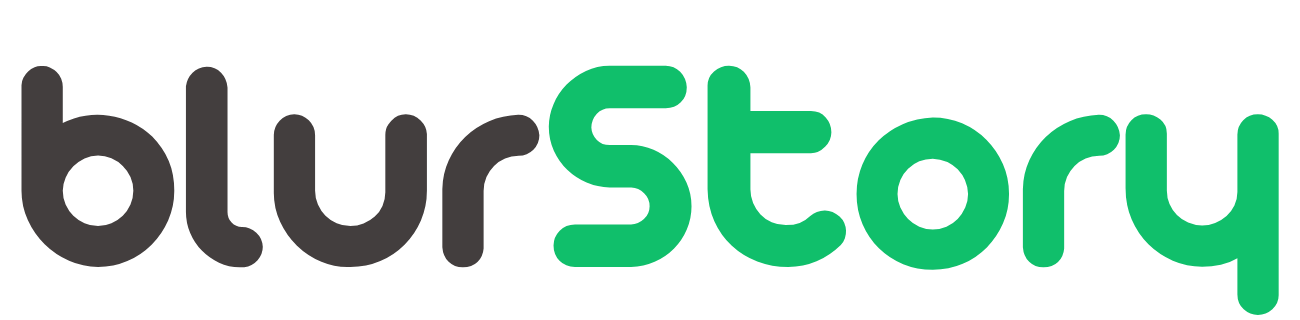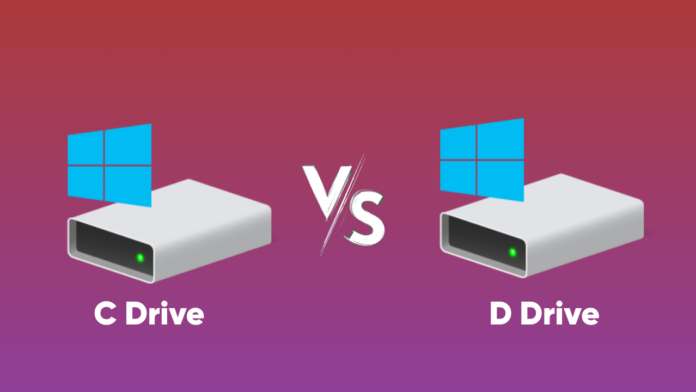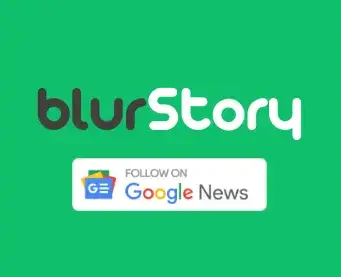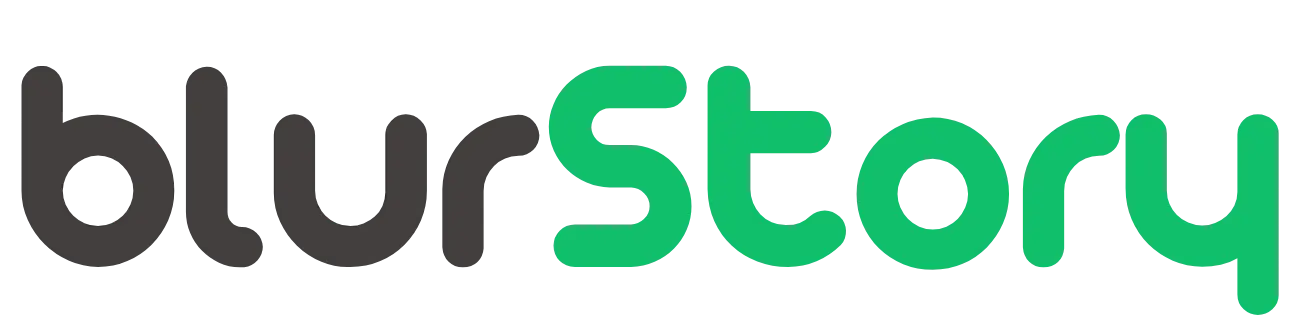The C Drive and D Drive are two of the most commonly used drives on a Windows computer. They represent areas of the hard drive that can be used to store data and applications, allowing users to easily organize their files into logical categories. In this article, we will explore the differences between the two drives and discuss the pros and cons of each.
What is a C Drive?
A C Drive (or “system drive”) is a partition on a hard disk that contains the operating system and other essential files required for booting up your computer. It usually takes up 10-20GB of space on your hard disk. The C Drive is often referred to as the “root” directory because it’s where all other folders live. This includes default system folders like Program Files, Windows, Users, etc., but also any additional folders you create or have installed by various software programs.
What is a D Drive?
A D Drive (or “secondary drive”) is typically used to store extra data like music, photos, videos, documents, etc. It’s not essential for booting up your computer but can provide extra storage space when needed. The D Drive may also be used to install applications if there isn’t enough room on the main C Drive; however, it’s important to note that installing applications on this drive will require more effort than installing them directly onto the C Drive.
Pros and Cons of Using a C Drive
Using a separate partition on your hard disk for storing an operating system and essential programs can be beneficial in several ways:
Pro(s):
- The C Drive is a great storage place for an operating system and its associated components. It is the default drive where Windows is installed, so there isn’t much setup required to get it up and running.
- It provides a secure environment since it can store confidential data such as passwords and encryption keys in the most protected space on the computer’s hard drive.
- Installation files for programs, drivers, patches, and updates are automatically stored on the C Drive, making installation much easier and faster.
- It is easy to locate files since they will always be stored in the same place. In addition, all of your important documents such as photos, videos, music, etc., can be quickly accessed from here as well.
- The C Drive provides quick access to frequently used software applications which makes working on projects more efficient and productive.
- Since this drive stores essential system files and programs needed for running Windows OS without any problem, it serves as a backup solution for users if something goes wrong with their computer or if they need to restore their system after a crash or malicious attack from malware or viruses.
- The C Drive also offers enhanced security by preventing unauthorised access to critical system files which ensures that other users cannot tamper with them without permission from an administrator account holder
- It allows efficient management of disk space by storing temporary files separately from other applications which helps in keeping your disk clean and organised. This also prevents slowdowns caused by excessive disk fragmentation over time due to storing too many unnecessary files on one partition or drive letter.
- The C Drive is capable of taking advantage of special features like write caching which helps in improving read/write performance when dealing with heavy workloads like video editing or 3D rendering tasks.
Cons:
1 . The main disadvantage of using the C Drive is that it can become cluttered over time due to excess temporary files and junk data taking up valuable space on this limited partition size (usually around 20GB). This can result in slower boot times and reduced performance when trying to access certain programs or documents stored on it
2 . If you are running out of space on your C Drive then you may have difficulty installing new programs or updates since there won’t be enough room left for them.
3 . Since everything is stored in one specific location on the hard drive all at once, if something goes wrong with your computer then you could potentially lose all of your important data which would be very difficult to recover.
4 . It also means that if you ever want to transfer data from one user account to another then you will need to manually move each file individually instead of simply copying them over.
5 . Another major disadvantage is that there may not be enough space available for large game installations unless you upgrade your hard drive capacity.
Pros and Cons of Using a D Drive
Pros:
- Increased Storage Capacity: The most significant benefit of having a D Drive is that it increases the storage capacity of your computer. This additional storage space can be used to store large files and programs, making them easier to access and manage.
- Easy File Management: With a D Drive, you can easily create and organize folders for storing different types of data or applications. This makes it easier for you to locate and retrieve files when needed.
- Improved Performance: Since they spread out data stored on a D Drive over multiple hard drives, each drive will have less strain on its performance. This can lead to improved system performance, as the system won’t need to continuously process information from one restricted drive.
- Data Back-Up Option: Having a D Drive allows you to back up valuable data in case the primary hard drive fails or gets corrupted due to a virus attack, hardware malfunction, or accidental deletion. By copying files onto the D Drive, you ensure that important documents will still be available in case of any disaster.
Cons:
- Costly Upgrade: Setting up and configuring a new, separate drive requires purchasing additional hardware and software components, which can be quite expensive depending on the size of the desired drive and its features. Furthermore, completely replacing an existing HDD with an SSD (Solid State Drive) can also add cost as well as complexity to this operation.
- Additional Complexity: Adding an extra HDD/SSD into your system increases complexity as additional configuration steps are required for it to function properly along with other components, such as motherboards and power supplies. For example, setting up RAID arrays requires knowledge of disk partitioning while installing Windows requires setup processes specific to particular versions of the operating system. Similarly, if using a NAS (Network Attached Storage) device, users need familiarity with networking protocols such as TCP/IP for devices connected over networks to communicate correctly.
- Security Risks: Another downside is that some criminals target external drives specifically since they may contain sensitive personal/financial information, such as banking credentials or medical records. Therefore, extra security measures should be taken when connecting any external storage device to your PC to protect against potential exploitation by malicious actors.