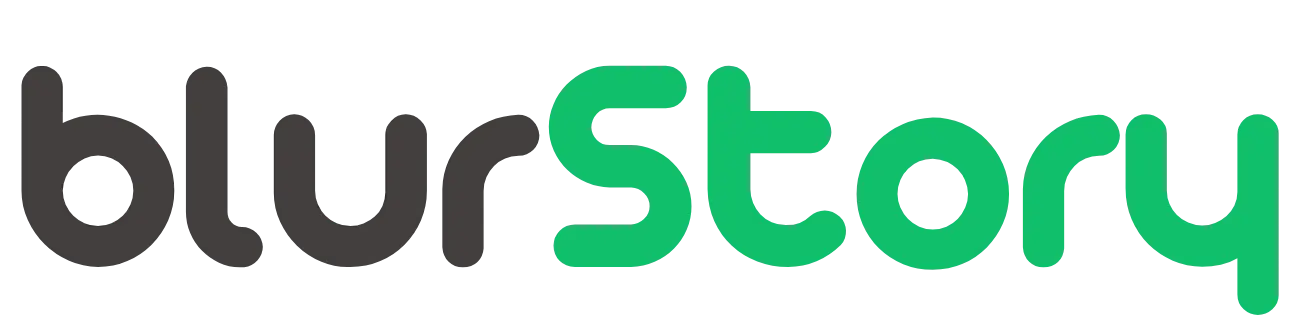Xbox Series X is one hell of a console—nearly the best in its class featuring many games and fantastic performance. However, What’s good is a Console if you can’t even use it properly? The Xbox series X controller not connecting is a problem that is pretty common. This can happen because multiple reasons either, on the user’s or the console’s end. Let’s see all the ways you can fix this issue.
Also read – 5 Windows 11 Tips And Tricks Everyone Should Know
Make Sure Your Controller is Paired
It sounds obvious but it’s one of the most common reasons.
- Press The Pair Button on the Console.
- Press The Pair Button on the Controller.
While the console searches for a pairing device, it flashes the pairing light. The light will stop flashing and stay on once the device is connected.
Used the Wired Method
All wireless Xbox controllers come with a USB-C cable port. You can use any USB-C cable to connect your controller to the Console. Just Plug It In and it should be ready to do.
However, you may want to update the firmware of the controller too. Xbox Automatically prompts the user to update their controller once it’s connected to the console.
Other Methods to Try
1. Try a wired connection: Use a USB cable to connect your controller to the Xbox Series X and see if it connects. If it does, you can try to sync it wirelessly again.
2. Hold down the sync button on the back of the controller for 15 seconds until the Xbox button begins flashing, then release the button. Turn off and unplug the Xbox Series X for a few minutes, then turn it back on and try syncing the controller again.
3. Update your controller firmware: If your controller’s firmware is out of date, it may be unable to connect to the Xbox Series X. To check for updates, navigate to Settings > Devices & accessories > Xbox Wireless Controller > Device info and see if a firmware update is available.
4. Try a different HDMI cable or port: A faulty HDMI cable or port could be the cause of the Xbox home screen not displaying on the TV. Try connecting the Xbox Series X to a different HDMI port on your TV or using a different HDMI cable.
5. Check the TV settings: Ensure that the HDMI port to which the Xbox Series X is connected is set to the correct input on your television. You can also try turning off any special TV features, such as HDR or 4K, to see if that helps.